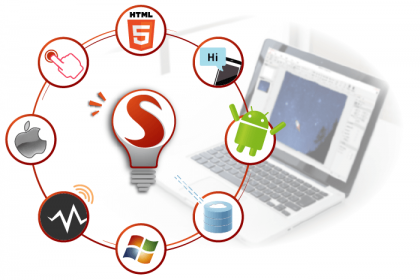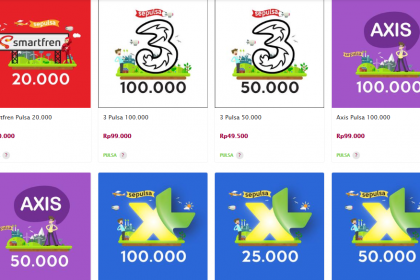If you come across a website with a notification indicating an AdBlock detector, it would be advisable to disable the AdBlocker installed in your browser first. Why?
The Importance of Ads for Content Creators
For some people, ads may be perceived as annoying, leading them to frequently use ad blockers. However, for a content creator (including bloggers and website owners), ads serve as one of the sources of income that enable them to stay relevant and motivated to create valuable content in the online realm.
Content creators are also human beings. They need to eat, drink, and experience everything else.
This applies to all content creators, whether on YouTube, Instagram, or other platforms. If you find the creator’s content interesting, please refrain from using ad blockers so that you can continue to enjoy their ongoing content.
Disable The AdBlocker
I will divide the steps to disable ad blockers in browsers into two sections: Firefox and Chrome, specifically for desktop users since most ad blocker users are desktop device users (PC/computer/laptop).
Before we proceed with the steps to disable ad blockers, it’s important to familiarize yourself with some commonly used add-ons for ad blocking, such as AdBlock, AdBlock Plus, and AdBlocker Ultimate, available in various web browsers, including Firefox and Chrome.
Now, let’s directly move on to the steps to disable the ad blocker that is active in your web browser. In this example article, I will be using the YouTube website, which typically has a lot of ads.
If you have an ad blocker installed, the top-right section of the screen will appear as shown in the following image.

Disabling The AdBlocker in Firefox (Desktop)
Disabling the ad blocker in Firefox is straightforward since all installed add-ons are displayed in the top-right section. As an example, you can refer to the previous image where I used AdBlocker Ultimate to block ads on YouTube with Firefox.
If you see the ad blocker notification, simply click on it. In the AdBlocker Ultimate interface, you will see information about the number of blocked ads and some settings. To disable it, click on the toggle button labeled “Enabled on this site,” marked in red below.
Once done, Firefox will automatically reload the specific web page you disabled the ad blocker for, without affecting other tabs/pages. After the change, if you click on the “Enabled” text again, it will become “Disabled.” You can drag the slider in the image below to see the before and after changes when it’s disabled.


Disabling The AdBlocker in Chrome (Desktop)
Although the add-ons are located in the same top-right section, Chrome has a slightly different approach compared to Firefox. Chrome groups all extensions (add-ons) in a single menu. Let’s proceed with the steps.

Click on the Extensions button. If your AdBlocker is active, you will see the number of blocked ads as shown below.

To disable it, click on the three-dot icon next to the ad blocker’s name.

Then, several options will appear as follows.

The web page will then reload, and the ad blocker will be deactivated.